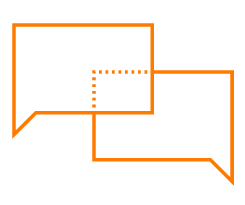Technical Support
Hy5 is here to help you, both users and professionals. If you have any technical questions, please don’t hesitate to contact our technical support team. On this page you will find our contact details, as well as technical information.
Product Integration
To ensure compatibility and to achieve the optimal performance for your MyHand, it should be integrated using the following 3rd party system components:
Power
Hy5 recommends integrating the MyHand with the FlexCell battery system (4 FlexCell Battery Kit, 7.4V 2200mAh, 7A max discharge current, Ottobock 2-pin connector), or equivalent
Signals
Hy5 recommends myo-electrodes, mounting kits, and cables from either Steeper (P/N: ELECxx and ECA-xxx) or OttoBock (P/N: 13E200=xx and 13E129=xx)
Wrist
MyHand is delivered as standard with a quick disconnect wrist assembly. Your MyHand should be integrated with a lamination ring, coupling piece and coaxial plug (P/N QDAWA-xx) from Steeper
MyHand Functions & Setup
MyHand On/Off & Auto power-on
Your MyHand automatically powers on when you connect it to your socket. When connected, the on/off button can subsequently turn your MyHand on/off by pressing and holding it for two seconds. If you would prefer that your MyHand does not automatically turn on when first connected to your socket, please inform your prosthetist
Open/close Sensor Swap
If your sensors are connected such that opening/closing is opposite to what you are used to, the direction can be swapped by following these three simple steps:
Ensure the hand is turned on
Press and hold the power button for approximately ten seconds, until you see that the fingers make a slight movement or you hear a slight ‘double-buzz’ from the motor. The MyHand is now turned off
Turn the hand on again using the power button - the sensor signals have now been swapped
Auto Grasp On/Off
The Auto Grasp function on your MyHand defaults to off each time your MyHand is powered off. The function can be turned on by following these three simple steps:
Ensure the hand is turned on
Press the power button three times rapidly in succession - you will see that the fingers make a small movement or you will hear a small ‘double-buzz’ from the motor. The Auto Grasp function is now turned on
To turn Auto Grasp off, repeat step 2. Instead of a double-buzz, you will hear only a single buzz to confirm the Auto Grasp function is turned off
If you would prefer that the Auto Grasp function on your MyHand be permanently turned on, please inform your prosthetist
*When you send an email to support@hy5-bionics.com you consent to the Hy5 Privacy Policy, which includes having my data stored, processed for this purpose, and used exclusively by Hy5 Bionics AS in compliance with the EU General Data Protection Regulation